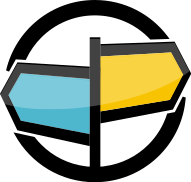20. Logging¶
AMPS supports logging to many different targets including the console, syslog, and files. Every error message within AMPS is uniquely identified and can be filtered out or explicitly included in the logger output. This chapter of the AMPS User Guide describes the AMPS logger configuration and the unique settings for each logging target.
Configuration¶
Logging within AMPS is enabled by adding a Logging section to the configuration. For example, the following would log all messages with an ‘info’ level or higher to the console:
<AMPSConfig>
...
<Logging>
<!-- The Logging section defines a single Target, which is used to log all messages
to the stdout output. -->
<Target>
<Protocol>stdout</Protocol>
<!-- States that only messages with a log level of info or greater will be output to
the screen. -->
<Level>info</Level>
</Target>
</Logging>
...
</AMPSConfig>
Log Messages¶
An AMPS log message is composed of the following:
- Timestamp (eg: 2010-04-28T21:52:03.4766640-07:00)
- AMPS thread identifier
- Log Level (eg: info)
- Error identifier (eg: 15-0008)
- Log message
An example of a log line (it will appear on a single line within the log):
2011-11-23T14:49:38.3442510-08:00 [1] info: 00-0015 AMPS initialization completed (0 seconds).
Each log message has a unique identifier of the form TT-NNNN where
TT is the component within AMPS which is reporting the message and
NNNN the number that uniquely identifies that message within the
module. Each logging target allows the direct exclusion and/or inclusion
of error messages by identifier. For example, a log file which would
include all messages from module 00 except for 00-0001 and
00-0004 would use the following configuration:
<Logging>
<Target>
<Protocol>stdout</Protocol>
<IncludeErrors>00-0002</IncludeErrors>
<ExcludeErrors>00-0001,00-0004,12-1.*</ExcludeErrors>
</Target>
</Logging>
The above Logging configuration example, all log messages which are
at or above the default log level of info will be emitted to the
logging target of stdout. The configuration explicitly wants to see
configuration messages where the error identifier matches 00-0002.
Additionally, the messages which match 00-0001, 00-0004 will be
excluded, along with any message which match the regular expression of
12-1.*.
Log Levels¶
AMPS has nine log levels of escalating severity. When configuring a logging target to capture messages for a specific log level, all log levels at or above that level are sent to the logging target. For example, if a logging target is configured to capture at the “error” level, then all messages at the “error”, “critical”, and “emergency” levels will be captured because “critical” and “emergency” are of a higher level. The following Table 20.1 contains a list of all the log levels within AMPS.
| Level | Description |
|---|---|
| developer | information on the internal state of AMPS |
| trace | all inbound/outbound data |
| debug | Obsolete. The AMPS server no longer logs messages at this level. Plugin modules that attempt to log messages at this level will log messages at info level instead. |
| stats | statistics messages |
| info | general information messages |
| warning | problems that AMPS tries to correct that are often harmless |
| error | events in which processing had to be aborted |
| critical | events impacting major components of AMPS that if left uncorrected may cause a fatal event or message loss |
| emergency | a fatal event |
| none | no logging, even in the case of a critical or fatal event |
Table 20.1: Log Levels
Each logging target allows the specification of a Level attribute
that will log all messages at the specified log level or with higher
severity. The default Level is none which would log nothing.
Optionally, each target also allows the selection of specific log levels
with the Levels attribute. Within Levels, a comma separated list
of levels will be additionally included.
For example, having a log of only trace messages may be useful for
later playback, but since trace is at the lowest level in the
severity hierarchy it would normally include all log messages. To only
enable trace level, specify trace in the Levels setting as
below:
<AMPSConfig>
...
<Logging>
<Target>
<Protocol>gzip</Protocol>
<FileName>traces.log.gz</FileName>
<Levels>trace</Levels>
</Target>
</Logging>
...
</AMPSConfig>
Logging only trace and info messages to a file is demonstrated
below:
<AMPSConfig>
...
<Logging>
<Target>
<Protocol>file</Protocol>
<FileName>traces-info.log</FileName>
<Levels>trace,info</Levels>
</Target>
</Logging>
...
</AMPSConfig>
Logging trace, info messages in addition to levels of error
and above (error, critical and emergency) is demonstrated
below:
<Target>
<Protocol>file</Protocol>
<FileName>traces-error-info.log</FileName>
<Level>error</Level>
<Levels>trace,info</Levels>
</Target>
Logging to a File¶
To log to a file, declare a logging target with a protocol value of
file. Beyond the standard Level, Levels, IncludeErrors,
and ExcludeErrors settings available on every logging target, file
targets also permit the selection of a FileName mask and
RotationThreshold.
Selecting a Filename¶
The FileName attribute is a mask which is used to construct a
directory and file name location for the log file. AMPS will resolve the
file name mask using the symbols in
Table 20.2.
For example, if a file name is masked as:
%Y-%m-%dT%H:%M:%S.log
...then AMPS would create a log file in the current working directory
with a timestamp of the form: 2012-02-23T12:59:59.log.
If a RotationThreshold is specified in the configuration of the same
log file, the the next log file created will be named based on the
current system time, not on the time that the previous log file was
generated. Using the previous log file as an example, if the first
rotation was to occur 10 minutes after the creation of the log file,
then that file would be named 2012-02-23T13:09:59.log.
Log files which need a monotonically increasing counter when log
rotation is enabled can use the %n mask to provide this
functionality. If a file is masked as:
localhost-amps-%n.log
Then the first instance of that file would be created in the current
working directory with a name of localhost-amps-00000.log. After the
first log rotation, a log file would be created in the same directory
named localhost-amps-00001.log.
Log file rotation is discussed in greater detail in Log File Rotation.
| Mask | Definition |
|---|---|
%Y |
Year |
%m |
Month |
%d |
Day |
%H |
Hour |
%M |
Minute |
%S |
Second |
%n |
Iterator which starts at 00000 when AMPS is first
started and increments each time a RotationThreshold
size is reached on the log file. |
Table 20.2: Log Filename Masks
Log File Rotation¶
Log files can be “rotated” by specifying a valid threshold in the
RotationThreshold attribute. Values for this attribute have units of
bytes unless another unit is specified as a suffix to the number. The
valid unit suffixes are:
| Unit Suffix | Base Unit | Examples |
|---|---|---|
| no suffix | bytes | “1000000” is 1 million bytes |
| k or K | thousands of bytes | “50k” is 50 thousand bytes |
| m or M | millions of bytes | “10M” is 10 million bytes |
| g or G | billions of bytes | “2G” is 2 billion bytes |
| t or T | trillions of bytes | “0.5T” is 500 billion bytes |
Table 20.3: Log File Rotation Units
When using log rotation, if the next filename is the same as an
existing file, the file will be truncated before logging
continues. For example, if “amps.log” is used as the
FileName mask and a RotationThreshold is specified, then
the second rotation of the file will overwrite the first
rotation. If it is desirable to keep all logging history, then
it is recommended that either a timestamp or the %n rotation
count be used within the FileName mask when enabling log
rotation. |
Examples¶
The following logging target definition would place a log file with a
name constructed from the timestamp and current log rotation number in
the ./logs subdirectory. The first log would have a name similar to
./logs/20121223125959-00000.log and would store up to 2GB before
creating the next log file named ./logs/201212240232-00001.log.
<AMPSConfig>
...
<Logging>
<Target>
<Protocol>file</Protocol>
<Level>info</Level>
<FileName>./logs/%Y%m%d%H%M%S-%n.log</FileName>
<RotationThreshold>2G</RotationThreshold>
</Target>
</Logging>
...
</AMPSConfig>
This next example will create a single log named amps.log which will
be appended to during each logging event. If amps.log contains data
when AMPS starts, that data will be preserved and new log messages will
be appended to the file.
<AMPSConfig>
...
<Logging>
<Target>
<Protocol>file</Protocol>
<Level>info</Level>
<FileName>amps.log</FileName>
</Target>
</Logging>
...
</AMPSConfig>
Logging to a Compressed File¶
AMPS supports logging to compressed files as well. This is useful when trying to maintain a smaller logging footprint. Compressed file logging targets are the same as regular file targets except for the following:
- the
Protocolvalue isgzipinstead offile; - the log file is written with gzip compression;
- the
RotationThresholdis metered off of the uncompressed log messages; - makes a trade off between a small increase in CPU utilization for a potentially large savings in logging footprint.
Example¶
The following logging target definition would place a log file with a
name constructed from the timestamp and current log rotation number in
the ./logs subdirectory. The first log would have a name similar to
./logs/20121223125959-0.log.gz and would store up to 2GB of
uncompressed log messages before creating the next log file named
./logs/201212240232-1.log.gz.
<AMPSConfig>
...
<Logging>
<Target>
<Protocol>gzip</Protocol>
<Level>info</Level>
<FileName>./logs/%Y%m%d%H%M%S-%n.log.gz</FileName>
<RotationThreshold>2G</RotationThreshold>
</Target>
</Logging>
...
</AMPSConfig>
Logging to the Console¶
The console logging target instructs AMPS to log certain messages to the
console. Both the standard output and standard error streams are
supported. To select standard out use a Protocol setting of
stdout. Likewise, for standard error use a Protocol of
stderr.
Example¶
Below is an example of a console logger that logs all messages at the
info or warning level to standard out and all messages at the
error level or higher to standard error (which includes error,
critical and emergency levels).
<AMPSConfig>
...
<Logging>
<Target>
<Protocol>stdout</Protocol>
<Levels>info,warning</Levels>
</Target>
<Target>
<Protocol>stderr</Protocol>
<Level>error</Level>
</Target>
</Logging>
...
</AMPSConfig>
Logging to Syslog¶
AMPS can also log messages to the host’s syslog mechanism. To use the
syslog logging target, use a Protocol of syslog in the logging
target definition.
The host’s syslog mechanism allows a logger to specify an identifier on
the message. This identifier is set through the Ident property and
defaults to the AMPS instance name (see AMPS Configuration Reference
Guide for configuration of the AMPS instance name.)
The syslog logging target can be further configured by setting the
Options parameter to a comma-delimited list of syslog flags. The
recognized syslog flags are:
| Level | Description |
|---|---|
LOG_CONS |
Write directly to system console if there is an error while sending to system logger. |
LOG_NDELAY |
Open the connection immediately (normally, the connection is opened when the first message is logged). |
LOG_NOWAIT |
No effect on Linux platforms. |
LOG_ODELAY |
The converse of LOG_NDELAY; opening of the connection
is delayed until syslog() is called. (This is the
default, and need not be specified.) |
LOG_PERROR |
Print to standard error as well. |
LOG_PID |
Include PID with each message. |
Table 20.4: Logging Options Available for SYSLOG Configuration
AMPS already includes the process identifier (PID) with every
message it logs, however, it is a good practice to set the
LOG_PID flag so that downstream syslog analysis tools will
find the PID where they expect it. |
The Facility parameter can be used to set the syslog “facility”.
Valid options are: LOG_USER (the default), LOG_LOCAL0,
LOG_LOCAL1, LOG_LOCAL2, LOG_LOCAL3, LOG_LOCAL4,
LOG_LOCAL5, LOG_LOCAL6, or LOG_LOCAL7.
Finally, AMPS and the syslog do not have a perfect mapping between their respective log severity levels. AMPS uses the following table to convert the AMPS log level into one appropriate for the syslog:
| AMPS Severity | Syslog Severity |
|---|---|
| none | LOG_DEBUG |
| developer | LOG_DEBUG |
| trace | LOG_DEBUG |
| debug | LOG_DEBUG |
| stats | LOG_INFO |
| info | LOG_INFO |
| warning | LOG_WARNING |
| error | LOG_ERR |
| critical | LOG_CRIT |
| emergency | LOG_EMERG |
Table 20.5: Comparison of AMPS Log Severity to Syslog Severity
Example¶
Below is an example of a syslog logging target that logs all messages at
the critical severity level or higher and additionally the log
messages matching 30-0001 to the syslog.
<AMPSConfig>
...
<Logging>
<Target>
<Protocol>syslog</Protocol>
<Level>critical</Level>
<IncludeErrors>30-0000</IncludeErrors>
<Ident>\amps dma</Ident>
<Options>LOG_CONS,LOG_NDELAY,LOG_PID</Options>
<Facility>LOG_USER</Facility>
</Target>
</Logging>
...
</AMPSConfig>
Error Categories¶
In the AMPS log messages, the error identifier consists of an error category, followed by a hyphen, followed by an error identifier. The error categories cover the different modules and features of AMPS, and can be helpful in diagnostics and troubleshooting by providing some context about where a message is being logged from. A list of the error categories found in AMPS are listed in Table 20.6.
| AMPS Code | Component |
|---|---|
| 00 | AMPS Startup |
| 01 | General |
| 02 | Message Processing |
| 03 | Expiration |
| 04 | Publish Engine |
| 05 | Statistics |
| 06 | Metadata |
| 07 | Client |
| 08 | Regex |
| 09 | ID Generator |
| 0A | Diff Merge |
| 0B | Out of Focus processing |
| 0C | View |
| 0D | Message Data Cache |
| 0E | Conflated Topic |
| 0F | Message Processor Manager |
| 11 | Connectivity |
| 12 | Trace In - for inbound messages |
| 13 | Datasource |
| 14 | Subscription Manager |
| 15 | SOW |
| 16 | Query |
| 17 | Trace Out - for outbound messages |
| 18 | Parser |
| 19 | Administration Console |
| 1A | Evaluation Engine |
| 1B | SQLite |
| 1C | Meta Data Manager |
| 1D | Transaction Log Monitor |
| 1E | Replication |
| 1F | Client Session |
| 20 | Global Heartbeat |
| 21 | Transaction Replay |
| 22 | TX Completion |
| 23 | Bookmark Subscription |
| 24 | Thread Monitor |
| 25 | Authorization |
| 26 | SOW cache |
| 28 | Memory cache |
| 29 | Plug-in modules (including AMPS features implemented as modules) |
| 2A | Message pipeline |
| 2B | Module manager |
| 2C | File management |
| 2D | NUMA module |
| 2F | SOW update broadcaster |
| 30 | AMPS internal utilities |
| 31 | AMPS queues |
| 70 | AMPS networking |
| FF | Shutdown |
Table 20.6: AMPS Error Categories
Looking Up Errors with ampserr¶
In the $AMPSDIR/bin directory is the ampserr utility. Running
this utility is useful for getting detailed information and messages
about specific AMPS errors observed in the log files.
The AMPS Utilities User Guide contains more information on using the
ampserr utility and other debugging tools.