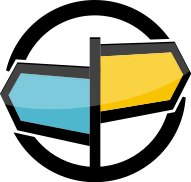2. Installing the AMPS Client¶
Obtaining the Client¶
You must first download and install the client on your development computer. This can be accomplished through either of the following methods:
Use the AMPS Client executable installer..
For this option, download the amps-csharp-client-<version>.exe,
where <version> is replaced by the version of the client, such as
amps-csharp-client-3.3.0.exe. Double-click the *.exe file to launch
the installation wizard. Once the installation completes, you will be
able to find the installed client under your computer’s
Program Files directory, in a subdirectory entitled AMPS.
Unpack the AMPS Client zip file..¶
For this option, download the amps-csharp-client-<version>.zip file
from the http://crankuptheamps.com website, or copy it from the AMPS
server installation directory. Save the zip file to your development
computer. Right-click the amps-csharp-client.zip file, and choose
Extract to extract the contents of the zip file. You’re welcome to
extract the AMPS client to wherever suits your needs; we’ll refer to
that directory as the AMPS directory for the remainder of this
guide.
Test Connectivity to AMPS¶
Before writing programs using AMPS, make sure connectivity to an AMPS
server from this computer is working. Launch a terminal window and
change the directory to the AMPS directory in your AMPS
installation, and use spark to test connectivity to your server, for
example:
./bin/spark ping -type fix -server 192.168.1.2:9004
If you receive an error message, verify that your AMPS server is up and running, and work with your systems administrator to determine the cause of the connectivity issues. Without connectivity to AMPS, you will be unable to make the best use of this guide.